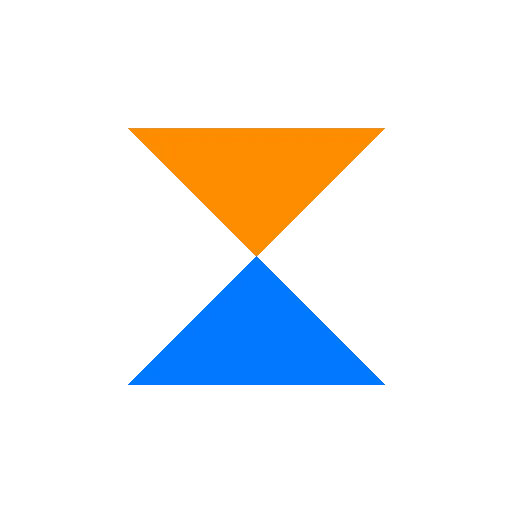
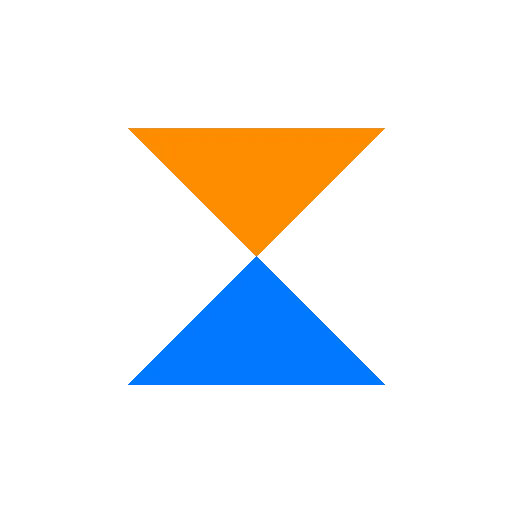
Step-by-step tutorials to help you get the most out of your Xender app.
Whether you're a new user or looking to master advanced features, our guides will help you use Xender like a pro.
Learn how to quickly send photos, videos, music, documents, and apps between devices using Xender.
Step-by-step instructions for receiving files from other devices using the Xender app.

Learn how to transfer files between your phone and computer using Xender Web.
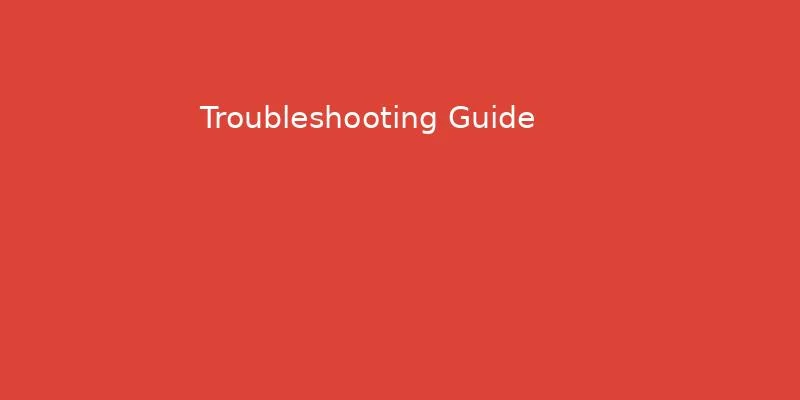
Solutions for common Xender issues including connection problems, transfer failures, and app crashes.
How to share files with multiple devices simultaneously using Xender's group sharing feature.

How to backup your contacts, messages, photos, and apps, and restore them to a new device.
Handy tips to enhance your Xender experience and solve common issues quickly.
Keep devices close to each other (within 1-2 meters) for maximum transfer speed. Remove phone cases if you experience slow transfers.
Disable battery optimization for Xender in your phone settings to prevent connection issues during large file transfers.
If devices can't connect, try turning airplane mode on and off, or restart both devices and try again.
Files received through Xender are typically stored in the "Xender" folder in your device's internal storage.
Make sure Xender has all necessary permissions (storage, location, etc.) enabled in your device settings.
If Xender is running slowly, try clearing the app cache through your device's application settings.
Visual step-by-step guides to help you master Xender quickly.
A visual guide to sending files between devices using Xender.

Learn how to use Xender Web to transfer files between your phone and computer.
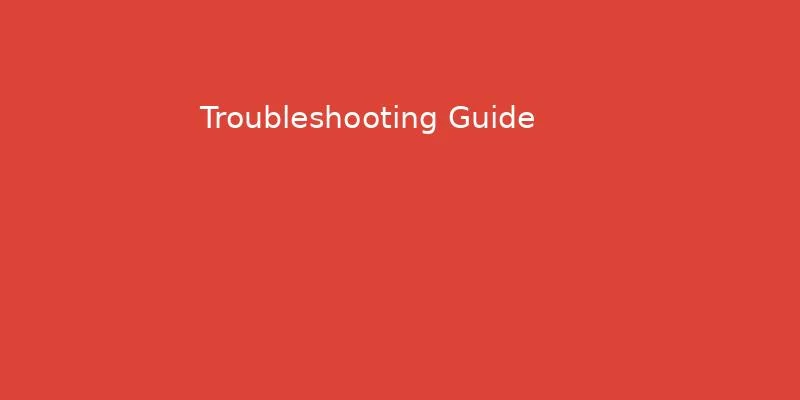
Visual solutions for common Xender problems and issues.
Quick answers to common questions about using Xender.
Yes, Xender supports cross-platform file transfers between Android and iOS devices. Both devices need to have Xender installed, and the process is the same as transferring between two Android devices.
No, Xender creates a direct connection between devices using Wi-Fi Direct technology, so no internet connection is required for file transfers. However, you do need internet to download the app initially.
No, Xender has no file size limitations. You can transfer files of any size, limited only by your device's storage capacity.
Files received through Xender are typically stored in the "Xender" folder in your device's internal storage. You can also check the app settings to change the default download location.
Yes, you can transfer APK files (Android apps) using Xender. However, you'll need to enable installation from unknown sources in your device settings to install the transferred apps.
Xender supports group sharing with up to 5 devices simultaneously. All devices need to have Xender installed and be connected to the same sharing session.
Have more questions? Check our complete FAQ page or contact us.